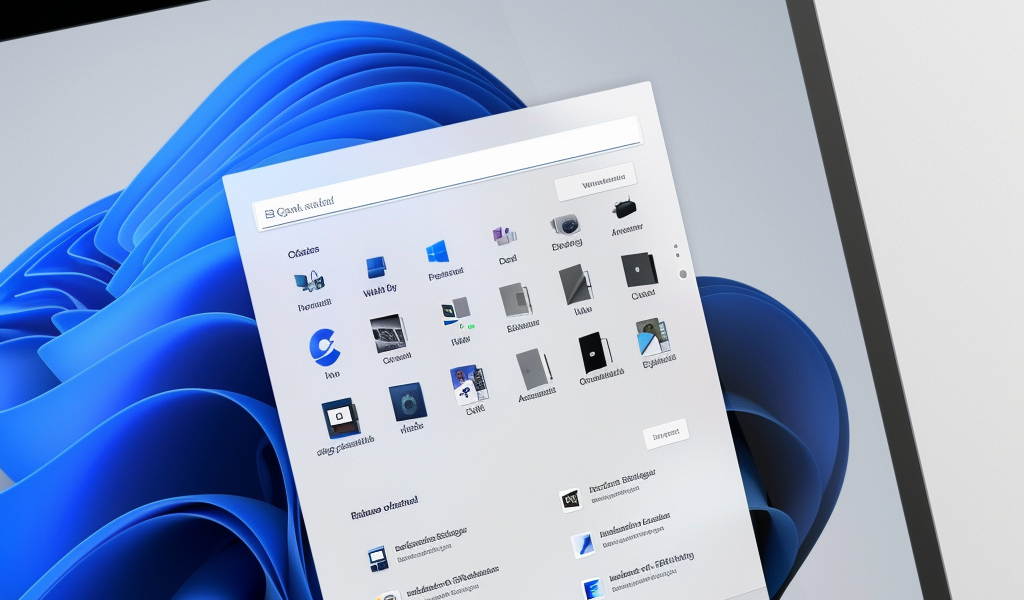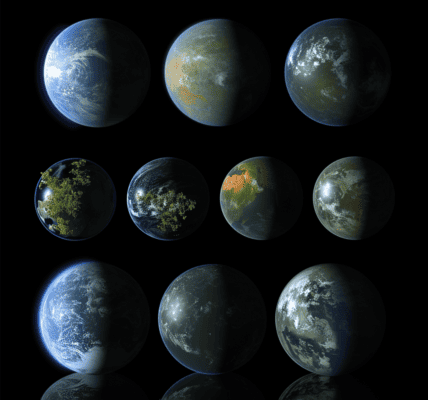Microsoft is gearing up to introduce even more tabs for File Explorer in Windows 11, providing users with enhanced functionality and navigation options. The upcoming update, currently available for testing in the Beta Channel, includes a hidden feature for File Explorer’s Home page.
Once enabled, users will notice three new tabs under the Quick Access section, facilitating quick switches between recent files, favorites, and shared files. Each section is now adorned with additional graphics and brief explanations to give users a better idea of the content within.
The discovery was made by @PhantomOfEarth on Twitter, a reliable source for Windows 11 insights, who shared a sneak peek of the upcoming changes. The updated Home page for File Explorer will not only refresh the appearance of sections but also introduce a new ‘Shared’ section, although it is currently disabled by default in Beta 22635.3640.
Interestingly, the official release notes do not mention anything about the revamped Home page for File Explorer. To access this feature, users will need to utilize the ViVeTool app and follow specific steps to enable it on their systems.
For those interested in trying out the new Home page, here’s a quick guide:
- Download ViVeTool from GitHub and extract the files to a convenient location.
- Open Terminal as an administrator by pressing Win + X and selecting Terminal (Admin).
- Switch Windows Terminal to the Command Prompt profile using the Ctrl + Shift + 2 shortcut or by selecting it from the dropdown menu.
- Navigate to the folder containing the ViVeTool files using the CD command (e.g., CD C:\Vive).
- Enter the command ‘vivetool /enable /id:45130483’ and press Enter.
- Restart your computer to apply the changes.
If users wish to revert to the original Home page design, they can follow the same steps above but replace ‘/enable’ with ‘/disable’ in the command on step 5.
With these upcoming enhancements to File Explorer in Windows 11, users can look forward to a more visually appealing and user-friendly experience. Are you excited about the new Home page for Windows 11’s File Explorer?