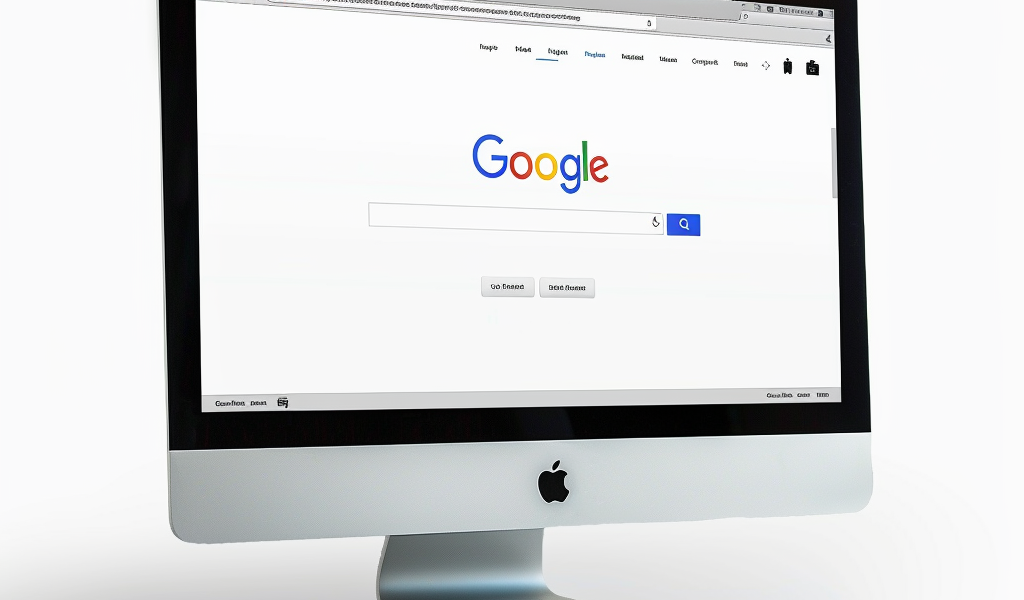Google has recently introduced a new Web search option that feels like a cheat code for users tired of cluttered search results. This feature provides a streamlined list of websites relevant to your query, free from sponsored links and unnecessary content, including bypassing Google’s AI Answer box.
Setting up Web search as the default in Chrome is a straightforward process. To do this, follow these simple steps:
- Go to your Chrome settings by clicking on the three dots in the upper right corner of the browser.
- Click on the Search Engine tab on the left side of the screen, then select Manage search engines and site search.
- Scroll down to Site search and click Add to create a new entry with the following details:
Name: Google (Web)
Shortcut: google.com
URL: {google:baseURL}/search?udm=14&q=%s - Click on the three dots next to the new Google (Web) entry and choose Make default.
With these steps completed, any search made in Chrome’s address bar will now directly access Web search results. While mobile users have more limited options, desktop users can enjoy a more personalized search experience with Google Web search.
If you prefer using Firefox on mobile, Tom’s Hardware provides a guide on how to default to Google Web search on the browser’s app. Additionally, Chrome extensions like Bye Bye, Google AI offer alternative ways to bypass AI-driven search results.
For those seeking a cleaner and more efficient search experience, setting Chrome to default to Google’s Web search can enhance user control and customization, allowing users to tailor their search results to their preferences.